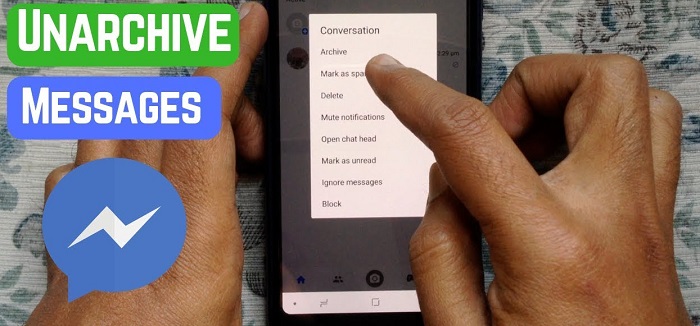
You’re probably wondering where a bunch of old Facebook conversations has gone that you know you didn’t delete and still don’t appear on your message timeline. Well, it happens that, in an older version of the Facebook chat, when we pressed ‘x,’ we were not deleting the conversation but closing it and, in this way, archiving it.
How to unarchive messages on messenger?
To solve this problem that it seems that you may have encountered, we explain how to unarchive Messenger chats to reach those lost conversations so that they appear in the timeline of your Facebook Messenger messages.
The option of using the internet from a mobile phone has become the most common over the last decade, especially when it comes to using social networks. With smartphones, we hardly use a browser to access the different servers and platforms, but we access all the utilities of our phones through applications.
This is the most practical way to use Facebook Messenger, as it has an interface similar to that of WhatsApp or other instant messaging applications. As in WhatsApp, in Messenger, you can also archive facebook photos. If you want to know how to unarchive them, pay attention to the steps below.
Unarchive a Messenger chat on Android
There are several ways to unarchive a chat on Messenger. The easiest and most practical is the following:
- Once you have accessed your user in the Facebook Messenger application, search, on the home page, for the name of the person with whom you had the conversation you want to find.
- Double click on that conversation and it will open together with the rest of the messages in the normal way.
- Just by writing a new message, the chat is unarchived and returns to your main tray.
Unarchive a Messenger chat on iOS
In the case of using the Messenger application on an iOS device, be it an iPhone or an iPad:
- Access the application with your username and enter the chats section.
- Once here, enter the person’s name in the search engine at the top of the chat window.
- Despite being archived, the name of the person you want to send a message will appear.
- Enter the chat, send a new message and, automatically, the conversation will be shown again in your usual chat list.
Keep reading: How to unlock zoom account?
Unarchive a Messenger chat on your computer
If you use Facebook Messenger on your PC, access will no longer be from the application but from the web itself. This option is convenient since it allows you to see your hidden chats without sending a message to the person. Follow these steps:
- Once logged in to Facebook, click on the Messenger icon (shaped like a blue speech bubble, with a lightning bolt inside).
- A drop-down will open with the latest conversations. Go to the bottom of this drop-down and click on See all in Messenger.
- Now, the section of your messenger chats will occupy the entire browser screen. Look at the top left, to the right of the word Chats, and you will see three dots in the form of an icon. Click on them and then on Hidden Chats.
- If you don’t see the three dots, go to the gear icon, where the settings are, and click on the Archived conversations option.
- Once there, you will be able to see the list of all your hidden chats.
- If you want to move the hidden chat to your unarchived conversations, you will have to send a message again. However, in this option, it is not necessary to send a message to see the list of all your chats.
How to archive a chat in Messenger
As we can see, with the option to archive the chat, what we do is not delete the conversation completely, but we simply make it disappear from the main page where our active chats appear.
This function can be useful in certain circumstances in which we want to have only certain chat conversations at hand, when we want to forget others without deleting them forever or, sometimes, when we do not want to be tempted to write to some people. Can you see who views your facebook story?
To archive a Messenger chat, you will simply have to follow the same steps as to unarchive it, but in the opposite direction:
- When entering See all in Messenger, clicking on the Messenger icon, the Chats page will open.
In it, the left column will be made up of all your active unarchived conversations. Put the mouse over the one you want to archive and you will see how the three dots’ icon appears superimposed. - Click on it and choose the option Hide chat or Archive conversation.
- The chat you just archived is already found with the rest of the archived or hidden conversations. And you can unarchive it – you already know – just by restarting the conversation.
