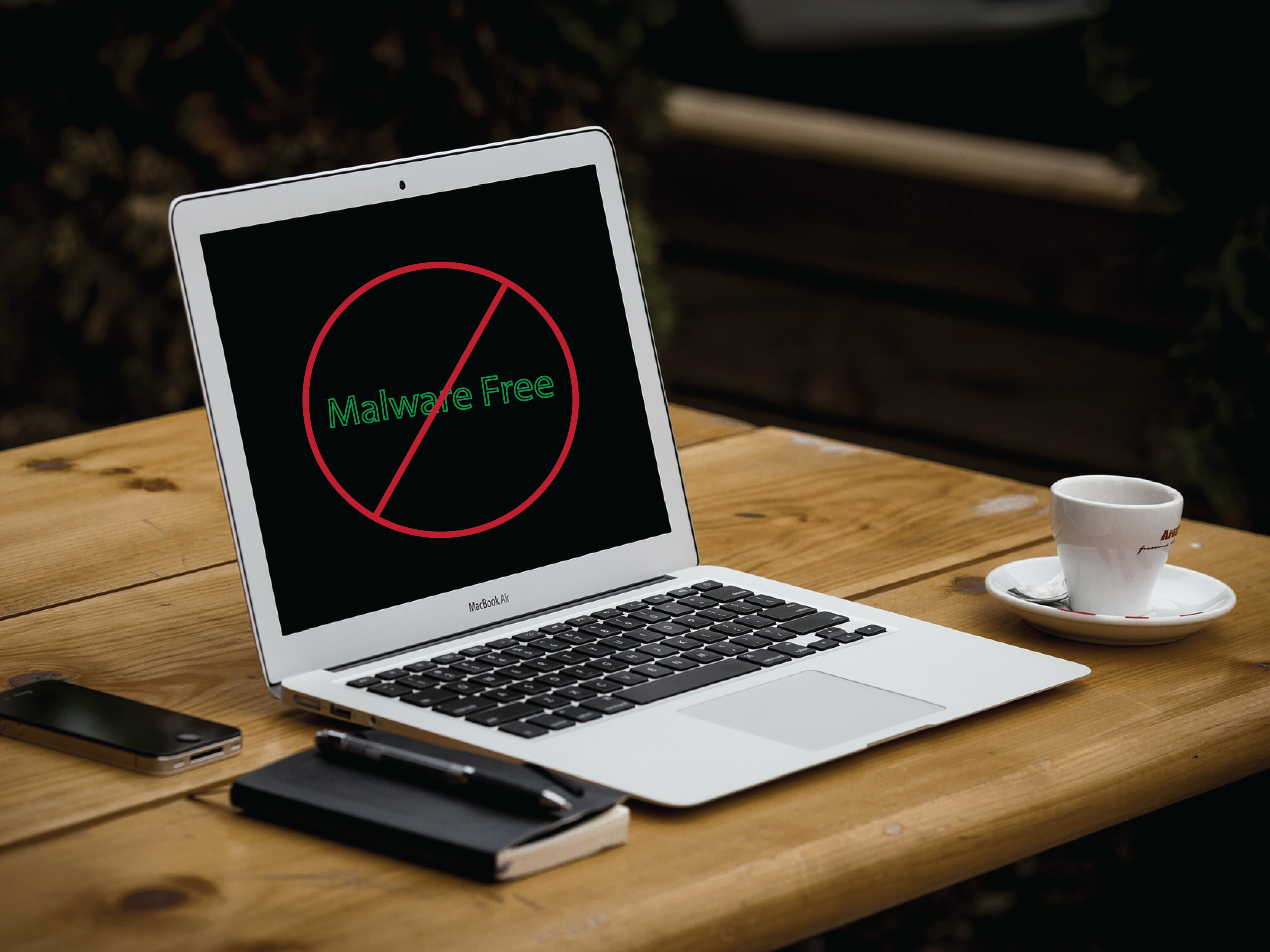
Today we are going to propose a list with eleven programs to eliminate free malware. These are top-level applications with which to search for all types of threats on your computer. In addition to the proposals, we will also teach you how to use two of them to locate any malicious program on your computer.
It is important to keep in mind that it is not advisable to have two or more antivirus programs running at the same time on your computer, as they could interfere with each other exposing you to a threat that goes unnoticed. In any case, most applications on the list are perfectly capable of defending your computer on its own.
List of free programs
We start by showing you a list of eleven free applications with which you can protect your computer from viruses and malware. We have configured the list based on the results of the awards for the best security software of 2017 delivered by the AV Comparatives institute, one of the most reputable and whose awards clearly show all security applications.
- Bitdefender: Awarded as product of the year of 2017 by AV Comparatives, in addition to its payment solutions we also have the free version of Bitdefender. It offers us lightness to operate in less powerful equipment, silent scans and the absence of slowdowns or integrated advertising.
- Avira: Although the price of the full version is 10 euros per month, one of the best security programs on the market also has its free application Avira Free Antivirus. You will have two free options, or simply download your antivirus or download a suite with advanced features such as password manager or VPN.
- Avast: Avast has become one of the security giants after buying AVG to ensure it is present in 40% of computers around the world. Its main feature are clear notifications and with all the necessary information.
- AVG: Although recently purchased by Avast, AVG continues to maintain itself as an independent antivirus very well positioned. It has an AVG Free for those who look for a versatile solution and without cost.
- eScan: Also highly valued for its security, having false positives and its security against malware, along with its payment offers, the Free eScan Anti-Virus Toolkit offers us. It allows you to scan and clean your computer of viruses, spyware, adware and many other types of malware.
- Tencent: The Chinese telecommunications giant also has its own free security suite called Tencent PC Manager, which also ranks well on the list of best antivirus in the market. It protects against all types of malware, and monitors online payments, links and searches.
- VIPRE: Clean and with a very careful interface, VIPRE is also among the best security solutions. It does not offer a free antivirus, but it does offer a free tool to remove malware called VIPRE Rescue.
- Panda: The legendary security company remains among the greats thanks to its simple and perfect solution to the dangers of the real world. It offers an easy, lightweight Panda Free and with an excellent threat detection rate. It includes a USB scanner and a game mode to reduce your consumption when you use video games or play multimedia content.
- ESET: It may not have such balanced results, but it has been awarded for its excellence when it comes to not confusing with false positives. You only have payment solutions, but you also have a free online scanner to analyze your computer for malware without having to download anything
- BullGuard: Another popular defense program that has been awarded precisely for its ability to defend against malware. Unfortunately, BullGuard does not have a free version, but for specific moments we can use the 15 to 30 free trial days offered.
- Windows Defender: And we ended up with the Windows 10 native security solution, which Microsoft is making evolve with each update so that by using it you do not need to install any other third-party antivirus type. Possibly it is still a little unknown, but they tested it thoroughly with very good impressions.
How to remove malware with them
As it would be eternal to get to explain how each of them works, we will explain how to analyze your computer in search of malware with two of them. We are going to use Bitdefender on one hand for being one of the most outstanding of the programs awarded by AV Comparatives, but we will also teach you how to do it with Windows Defender because it is the pre-installed application on all Windows computers.
Continue Reading: Do you remember when you had to defragment the disk?
Search and remove malware with Bitdefender
The first thing you have to keep in mind, both with Bitdefender and with most free antivirus programs, is that the first thing you will have to do is register to have an account in the service. You will do this by clicking on the record button, whose position will depend on the application, but which will be visible because sometimes you will not be able to use the program until you register.
Bitdefender is an application that is extremely easy to use. When you open it, you will see a green message telling you that your system is protected. In this main screen, click on the System Scan button to start a scan of all the files on your computer. You can also drag folders to the application to analyze them.
At that time, the application will start scanning your computer. You will see below a message System scan in progress , and next to it a percentage that will indicate the progress of the scan . When it reaches 100% it will be over. Most free antivirus programs are usually that easy to use, and you will always have to look for a scan button that will usually be perfectly visible.
When the scan is finished, a screen with the results will appear. Here, the number of malware files detected will appear in red. If you have detected any, click on the View files button to see what files are and decide what to do with them.
Here you will be shown the threats that have been detected, and you can ask Bitdefender to do with them what you think is most appropriate. To do this, open the pop-up window of the Action (1) column to the right of each threat, and choose if you want to disinfect, erase the threat, quarantine it or ignore it. Do it with all the threats, and then click Apply Actions (2) to apply the commands you have given.
Many free antivirus work in a similar way, and the options that you have seen in the step by step focused on Bitdefender will not vary too much in the rest of the alternatives at the time of executing them and performing an analysis.
Search and remove malware with Windows Defender
The native security program of Windows 10 is ready so you do not have to complicate your life. When you open your main screen, click on the option Antivirus protection and against threats that the icon of a shield will have. The option is in the main screen as well as in the left column of options.
Once in this screen, you only have to click on the button Examine now to start a system analysis. It is a quick scan that will not find all the threats, but will detect the most important ones.
If you want to do a more exhaustive analysis, it is recommended that you click on the option Execute a new advanced exam. It will take you to a screen where you can choose different types of more effective exams.
On this screen you will be able to choose three types of analysis. The first is a complete and thorough one that will thoroughly analyze the computer and take more than an hour to complete. You can also make a custom one of the folders you want, and another quick one without Windows connection that will take only 15 minutes.
When you finish, Windows Defender will tell you if there are threats, and if so, you will only have to press the Start Actions button and let it take care of the rest. Its main difference with most other alternatives is that it will not let you choose the actions, but it will take the measures that the application considers appropriate when you ask it to do something with the malware.

