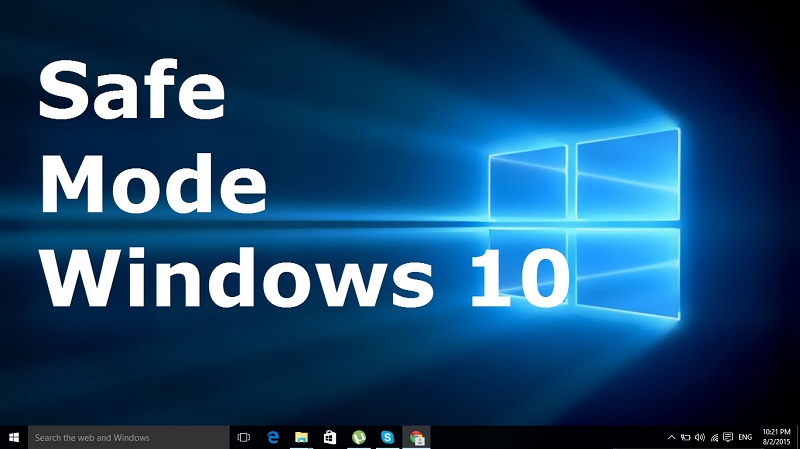
Do you have any problems with your computer? unpredictable behavior, slow starts, applications that cannot be opened … In many cases, simply restart Windows 10 in safe mode to see if something is wrong, because when entering this mode only drivers or essential drivers are loaded and only running strictly necessary services for Windows to start successfully. Therefore, if you need to recover some of your PC before taking other measures, this start will be of great help.
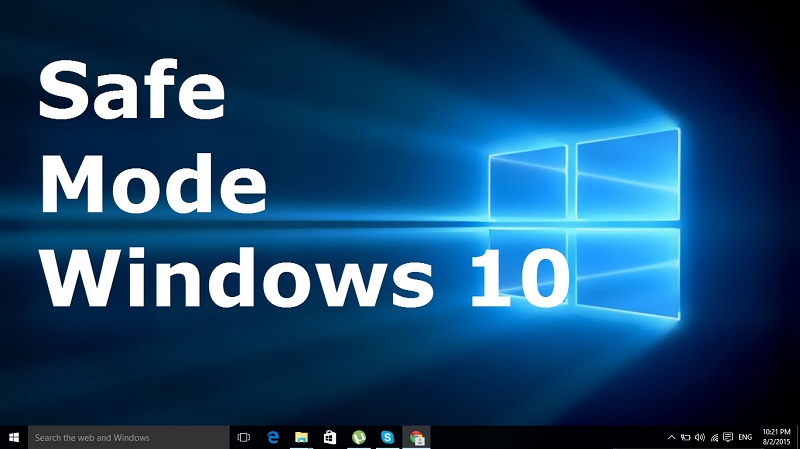
Despite the usefulness of Safe Mode in Windows 10 (and Windows 8), this option is more difficult to activate than in previous versions of Microsoft operating system. Up Windows 7 was as simple as pressing F8 just before that the system began responding to load, but now access is no longer homogeneous, it can vary depending on the PC you’re using.
This is due mainly to the rapid loading of new equipment, in which virtually no time to activate this command. Still, if you keep the keys pressed Shift + F8 when turning on your PC, you can allow your computer will boot into safe mode.
However, the easiest and most effective way to access Safe Mode with Windows 10 is already started and running system. In this scenario, you must press the keys Windows + R and type “msconfig” in the box that appears. Then, the system configuration will open and you have to find the Startup tab.
In the boot options, check the “box boot failsafe” and choose the “value minimum.” After that, simply apply the changes, click on OK and restart when you are ready.
This action will only take effect for the next reboot, and if you want that behavior becomes habitual, simply must check the “make permanent the entire boot configuration“.
You may also like to read another article on Web2GB: Do you control Windows updates?
Diagnostic startup
Similarly, you may be interested to activate the Diagnostic startup, which is useful if you notice that something is wrong with your PC and want to know if it is due to an error in Windows.
In that case, from the window you opened in the previous step (Windows + R> msconfig), enters General and check the box “Start with diagnosis.” Thus, only the basic devices and services will be loaded and a message will be displayed in the case of finding any errors when starting Windows.
Other ways to restart in Safe Mode in Windows 10
Apart from the option available in msconfig, there are more ways to restart in Safe Mode in Windows 10. For example, when you turn on your PC and see the screen in which user accounts are selected, you can click on the power icon while holding down the key Shift and select Restart. Then you will see a series of menus and you can select “Troubleshooting” and enter “Advanced Options / startup configuration.”
As you rekindle the PC, you can access different starting modes: Failsafe, with prompt, with networking … Or what is the same: it used to be common to Windows 7 inclusive.
